Are you feeling the pinch of shared hosting? Well, your website's growing pains are clear signs that it is time for an upgrade.
Shared hosting is much like a cozy nest from which fledgling websites take their first flight into the vast digital world. But as a website spreads its wings, it may outgrow the confines of its shared abode, requiring more power and control. That is when a VPS hosting plan comes in handy, offering the freedom and resources your website needs to soar.
But then, how do you migrate from shared hosting to VPS? Much like house moving, upgrading from shared hosting to a Virtual Private Server will require you to pack up your website (so to speak) and transfer it to its new home, all while ensuring you do not lose vital files in transit.
This post will share tips for a fast, effortless, and stress-free migration. We will cover everything from identifying when to scale up to a VPS to what steps to follow to achieve a seamless transition with minimal downtime for your website.
Why VPS Hosting?

A VPS employs virtualization technology to create several simulated dedicated server environments on a single physical server. These virtual environments are entirely cut off from each other and allocated a dedicated amount of server resources.
Given that users will not be renting a whole server (like with dedicated hosting), VPS hosting strikes the perfect balance between affordability, performance, and control, making it an excellent choice for websites that have outgrown the limitations of shared hosting.
So, unless you have specific special needs (e.g., a large amount of processing power or memory), it is more sensible to migrate from shared hosting to VPS, as opposed to a costlier option like dedicated hosting. Here are a few reasons why VPS hosting makes the ideal next step:
1. It Comes with Greater Autonomy
Shared hosting environments restrict what you can do. But, with a VPS, you get root or administrative access. That means you can install custom software, configure your server to your specifications, and manage your website with the same level of control a dedicated server offers.
2. You Get More Power for Your Website
Unlike shared hosting, where a single server distributes its resources among multiple websites, a VPS allocates a guaranteed amount of CPU, RAM, and storage space exclusively to your website(s). So this translates to faster loading times, smoother performance, and the ability to run more complex applications without impacting website stability.
3. A Better Foundation for Your Peaking Website
If your website has just hit its growth stage, VPS hosting offers a solid foundation for handling increased loads. As traffic increases or website needs become more advanced, you can easily upgrade your VPS plan to accommodate that growth, thus ensuring continued responsiveness and accessibility.
4. It is a More Affordable Upgrade
Despite offering greater autonomy, power, and control, VPS hosting remains within a manageable price point for many users. Furthermore, the scalability of VPS hosting means you can start with a smaller resource allocation and gradually increase resources as your website grows, allowing you to manage costs effectively while ensuring your hosting environment meets your expanding needs.
When Should Migrate from Shared to VPS Hosting?
Deciding when to migrate from shared hosting to VPS is more a matter of necessity than choice. It all comes down to a range of factors, including the growth of your website, your resource requirements, performance issues, and security concerns. To that point, here are some indicators that you should move on from shared hosting:
5 Steps for a Smooth Transition from Shared to VPS Hosting
Making the switch from shared to VPS hosting may seem daunting, but all it takes is a strategic approach and some forethought to ensure a smooth process. You will, however, require essential knowledge of website management and server administration to complete the transfer. Here's a guideline on the order of steps to follow to ensure everything progresses nicely without any hurdles:
1Backup Your Site's Files and Database

Before anything else, create a comprehensive backup of your website's files and databases. It will make it easy to transfer your website to its new home later. But more than that, the backup is a safety net in case of data loss or configuration errors during the transfer.
Making a copy of your website is simple. Log into your control panel and follow the prompts to download site files. Generally, this includes navigating to the Files section of the control panel, selecting the Files Backups menu, followed by the Download option. You can store your downloaded file on your local computer or a remote FTP server.
The steps are the same when it comes to creating the database backup of your website. The only difference is you will select the database section on your control panel and click the export option.
2Set-up Your New VPS
Once you have purchased a VPS hosting plan, the next step is to set it up before migrating your website. The process usually involves configuring server settings and selecting your preferred operating system.
You will then receive an email with your login credentials, which will give you secure root access to your server, where you can manage your server environment as you see fit.
Most VPS plans come preinstalled with web server software (like Apache or Nginx) and a database management system (MySQL, PostgreSQL, etc.). However, VPS hosting offers the freedom to install any other software or applications your website will need, including setting up a firewall and configuring other security settings.
3Transfer Your Site's Files & Database onto the VPS
With your Virtual Private Server up and running, the next step is to transfer your website's data. For this process, upload the files you downloaded and import the database you exported in step 1. The easiest way to do this is through your VPS control panel.
First, locate the File Manager section on the control panel and navigate to its Upload button/functionality. Click on it, select the downloaded file, and it will automatically upload.
On the other hand, importing the database backup involves logging into your control panel and opening the phpMyAdmin tool. It will feature a New Database section. Click it along with the ensuing Import button. From there, you locate the exported file (it will be in .SQL format) and click Go or whatever prompt appears on your control panel.
4Run a Quick Test
Completing the above step means you will have successfully transferred your website to its new VPS home. However, ensure your website functions flawlessly on your VPS before finalizing the migration. That includes testing all functionalities, forms, images, and links to ensure everything displays correctly.
The goal is to check for and quickly fix any broken links, missing files, or functionality issues before moving to the final step of the switch. You may also need to update any configuration settings, such as file paths, database connection strings, and server settings, to reflect the new environment of your VPS.
5Point Your Domain to Your New VPS Server
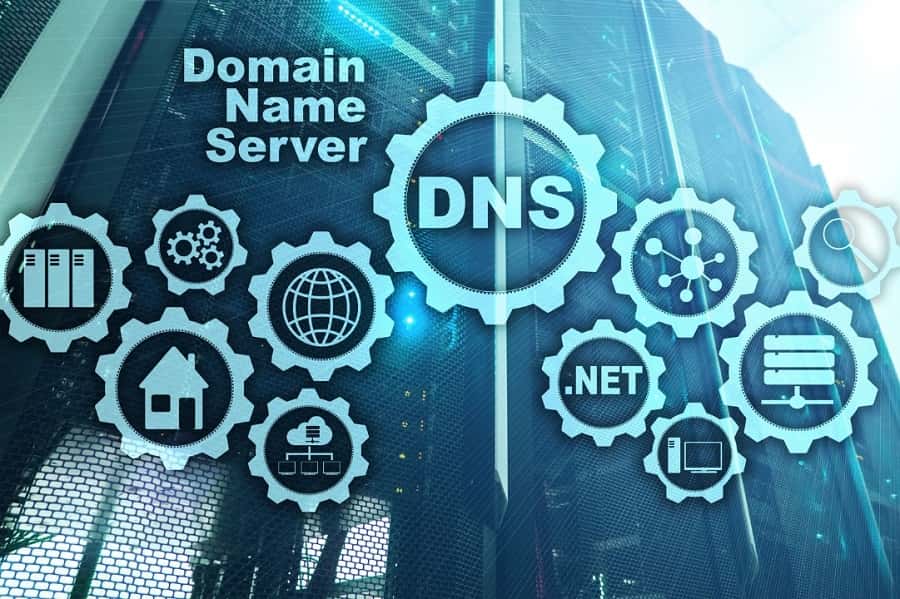
Once you are confident that your website is performing optimally, you can update your domain name's DNS records to point to the IP address of your new server. You can typically perform this process through your domain registrar's control panel or dashboard.
Look for the section labeled 'DNS Management,' 'DNS Settings,' or similar, where you can edit the DNS records for your domain. Locate the A (Address) records and replace the existing IP address with the IP address of your new VPS server. Save your changes, and DNS propagation will begin.
While DNS changes usually propagate within a few hours, it may take up to 48 hours to fully propagate globally. During this time, some users may still access the old server while others get directed to the new one.
You can use online DNS lookup tools or command-line utilities like NsLookup or DiG to verify that the DNS records have updated correctly. Once propagation is complete, thoroughly test your website on the new VPS server to ensure everything functions as expected.
6Bonus Tips
- Keep your shared hosting plan active until the last minute: To reduce downtime, keep your shared hosting active until DNS propagation is complete.
- Monitor performance post-migration: Once your website is live on the VPS, monitor key metrics like server load, response times, and resource usage. Doing so will help you catch any issues and make necessary adjustments to optimize performance.
Conclusion
So there you have it! Upgrading from shared to VPS hosting might sound intimidating, but with the steps outlined above, you can navigate the whole process smoothly and confidently.
Remember, deciding to migrate from shared hosting to VPS will be a turning point for your site's performance. A VPS empowers you to take control of your server resources, providing a firm platform to unleash its full potential and propel it towards a bright future.
With DTS-NET VPS hosting, experience improved speed, security, and flexibility. Migrate seamlessly today and unleash the full potential of your online presence!


